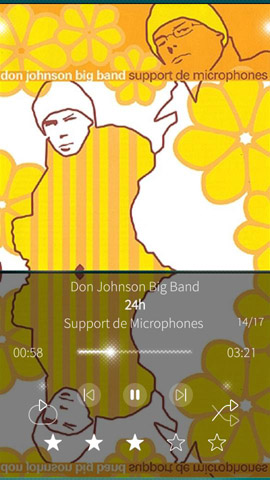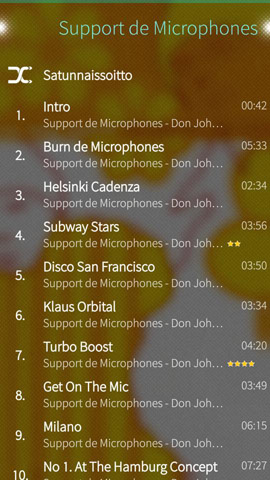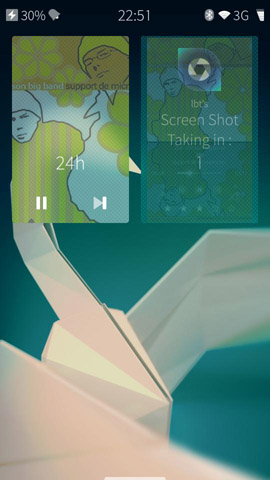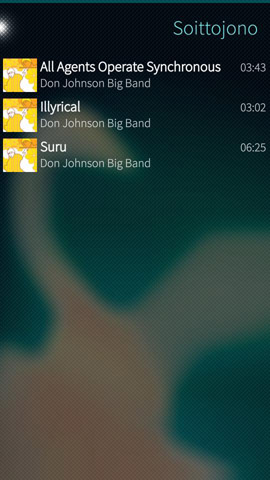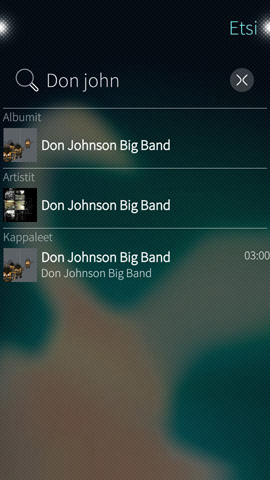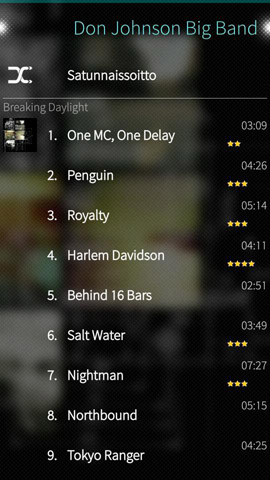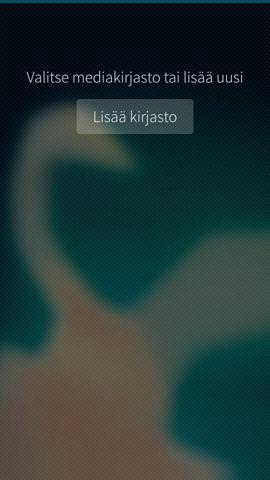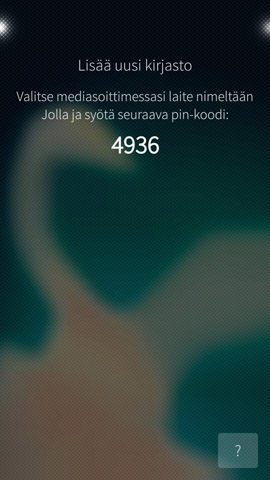CuteRemote
Description
CuteRemote is a media player remote controller app for Jolla, Symbian, Maemo5 and MeeGo 1.2 Harmattan devices. CuteRemote connects to your media player (like iTunes) using WiFi (WLAN). It uses DACP protocol for communication, so your media player needs to support this. See supported media players below.
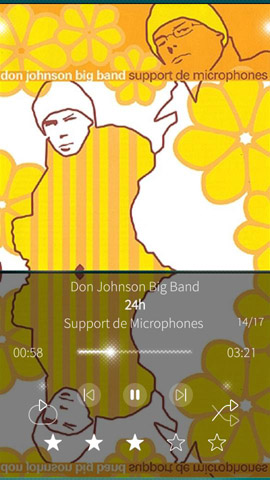
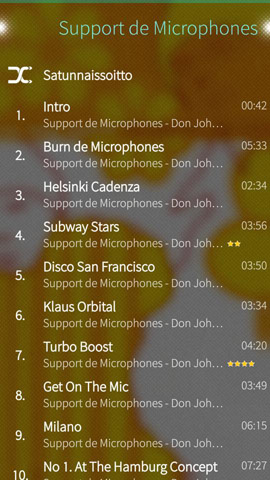
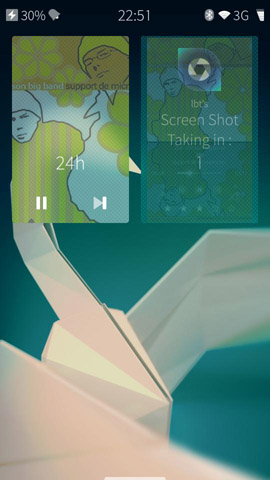
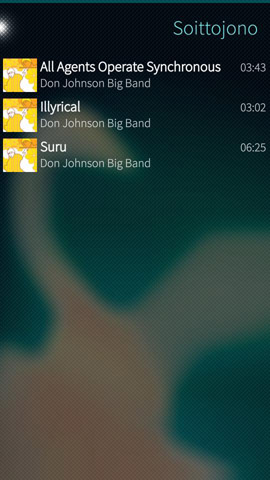
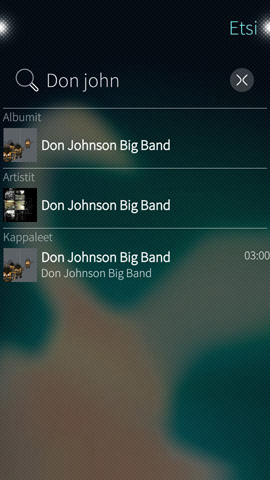
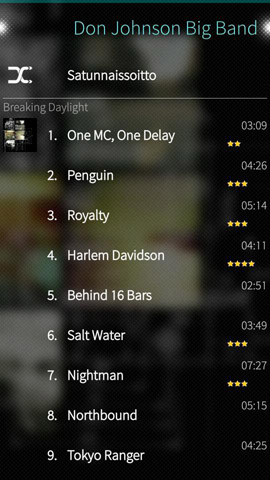
News
Check CuteRemote on Facebook to see the latest news.
Currently supported media players
Videos
CuteRemote running on Sailfish OS emulator
Old CuteRemote demo running on N900 and N95
Currently supported devices:
Sailfish OS
Symbian^1 aka S60 5.0
- Nokia C5-03
- Nokia C6-00
- Nokia N97
- Nokia N97 mini
- Nokia 5530 XpressMusic
- Nokia 5800 XpressMusic
- Nokia X6-00
Symbian^3 / Anna / Belle
- Nokia C6-01
- Nokia C7-00
- Nokia C7 Astound
- Nokia E7-00
- Nokia X7-00
- Nokia N8-00
- Nokia Oro
- Nokia E6-00
- Nokia 500
- Nokia 603
- Nokia 700
- Nokia 701
- Nokia T702
- Nokia T7-00
- Nokia 808 Pureview
Maemo5
MeeGo 1.2 Harmattan
Download
Version 1.4.0, for Nokia N9
Version 1.4.0, for Nokia N900
Version 1.4.0, for Symbian^3/Anna/Belle devices, self signed
Version 1.4.0, for Symbian^1 aka S60 5.0 devices, self signed
Currently only CuteRemote Lite can be downloaded for Sailfish OS, from Jolla Store
Pairing instructions
- Make sure that your device can connect to your WiFi network
- Launch CuteRemote
- Press "Add Library"
- Check your media player for the device and input the pin code shown in the CuteRemote
- Pairing is done and you can start to control your media player!
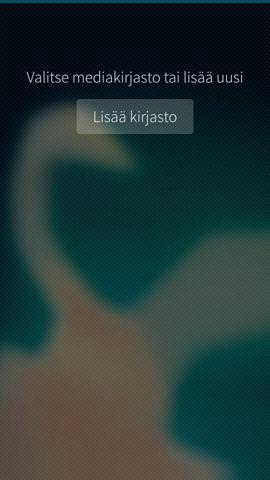
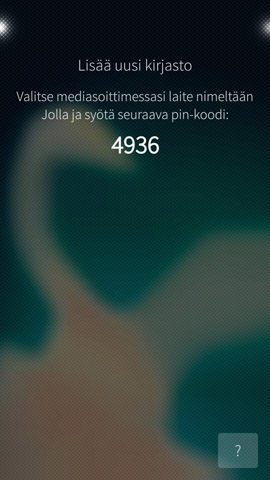
Troubleshooting
After upgrading to Belle FP1 connecting fails
Belle FP1 has changed network implementation, and apparently broken setting multicast updsocket. Therefore CuteRemote on Belle FP1 cannot see any media player in the network.
CuteRemote 1.3.5 has workaround to this problem, basically it saves the IP address of the media player to settings, and on next startup tries to directly connect to that IP address. This works as long as the computer that runs the media player has the same IP address. If it changes you need to pair CuteRemote with media player again. Hopefully there will be fix to the Symbian Belle FP1 in future.
Problems in connecting to WiFi (WLAN)
- Try to connect to your WiFi before launching the CuteRemote, for example open browser.
- If you have active data connection on at the same time when opening CuteRemote, the WLAN opening might fail. Try to close the data connection before launching CuteRemote.
- Make sure that WiFi connections are prioritized higher than data connections in your Symbian device.
Problems in pairing
Device doesn't appear to media player for pairing
- Check that the device is in the same network than your media player. This means that IP addresses should be in the same subnet, for example 192.168.0.1 and 192.168.0.2 would be ok, 192.168.0.1 and 192.168.1.2 won't work as they are in different subnet.
- Check that firewall on your computer will accept connections for your media player and bonjour service. Default ports are 3689 (7000 for foobar2000) and 5353.
- Some routers seems to block dns packets, check your router settings.
After entering pin code to media player nothing happens
- If you have firewall installed on your device, make sure that CuteRemote is allowed to receive incoming connections. If you disable the firewall for pairing, the library won't be found on the next startup as the firewall will block the search.
- You can pair the CuteRemote with firewall on, using following technique:
- Write down the IP address of your media player.
- Launch the CuteRemote and press "Add library".
- Write down the pin code, then click the pin code quickly four times in a row.
- Dialog will now show you a IP address field, modify the IP address to match you media player's IP address.
- Enter the pin code to the media player. Media player now tries to connect CuteRemote.
- Press OK from the CuteRemote, pairing should be successful now.
- Note that pairing CuteRemote and media player this way means that media player's IP address should not change or you need to pair the CuteRemote again.
Media Library not saved after pairing
- Some routers seems to block dns packets, check your router settings. If dns packets are not received by the CuteRemote the library cannot be saved to the settings.
How to enable debug mode
If you encounter a problem with CuteRemote or CuteRemote Lite, you can enable debug priting to log file and send me the file so I can try to resolve the issue. Follow these instructions to enable the logging.
Jolla
- Create a file called cuteremote-debuglog.txt with your computer. File can be empty.
- Copy the file to your device to home path, that is /home/nemo, this is the root directory when you connect your Jolla to PC.
- Run CuteRemote and close it when the error has happened.
- If the cuteremote-debuglog.txt was in the right place it should now contain debug printing.
- After sending me the log file you can delete it so the debug printing is disabled again.
Nokia
- Create a file called cuteremote-debuglog.txt with your computer. File can be empty.
- Copy the file to your device, in Symbian you should place the file to the root of the C: drive. (or E: drive on version 1.3.2 and higher) In Maemo and MeeGo Harmattan you should place the file to /home/user/MyDocs, this is the root directory when connecting with USB mass memory mode.
- Run CuteRemote (or Lite) and close it when the error has happened.
- If the cuteremote-debuglog.txt was in the right place it should now contain debug printing.
- After sending me the log file you can delete it so the debug printing is disabled again.
More help
More instructions and FAQs can be found from media players' own troubleshooting pages
Contact me
If you have problems or found a bug you can contact me in Facebook or send a mail to izero79 (at) gmail.com
Version history (Jolla)
v. 1.5.3 (current version)
- Volume control in pulldown menu
- Fixes
v. 1.5.2
v. 1.5.1
v. 1.5.0
- Lite version available in Jolla Store
Version history (Nokia)
v. 1.4.0 (current version)
- Support for iTunes 11 including play queue
v. 1.3.6
- Fixes to pairing and connecting.
- Minor fixes to UI.
- Minor fixes to volume setting with hw keys.
v. 1.3.5
- Added workaround for connecting to media player with CuteRemote running Symbian Belle FP1. See troubleshooting section above for more information.
v. 1.3.4
- Fixes issue with playing playlists in foobar2000.
- Fixes crash in albums view that occuered in certain situations.
v. 1.3.3
- Settings view for power saving and art options.
- Fixes issue with artist's content view in foobar2000.
v. 1.3.2
- Dynamic filtering available in listviews.
- Fastscroller snaps to start of section.
- Search stability improved. Now starts search when 3 chars are entered.
- Consumes less RAM.
- Fixed wlan connection detection.
v. 1.3.1
- Splitscreen keyboard for Symbian^3 and higher.
- Fullscreen toggle button for controlling video content.
- Fix for volume control with Album Player.
- Other small bug fixes.
v. 1.3.0
- Fixed bug which caused remote not to work properly with Songbird.
- Fixed bug which caused some speakers to show up twice in volume dialog.
- Improved performance in playlist view.
- Improved performance when connecting to libraries.
- Genius button is hidden when feature is not supported.
- Other small bug fixes.
v. 1.2.1
- Fixed bug in N9 version that may cause device not to show up in media player.
- Fixed WLAN connection opening issues (Symbian).
- New UI style for Symbian 3 and higher.
- When upgrading from Lite version to full, the saved libraries are in place also in full version.
v. 1.1.1
- Fixed album arts with foobar2000
- Fixed bug that caused the same album to play again when selecting another album for example in search.
- Opening playlists is now faster.
- Fixed bug that disabled other than main speakers at the startup.
- Fixed background picture with Nokia E6
v. 1.1.0
- Reworked UI
- Fixed bug which caused jamming problems with foobar2000 and Songbird.
- Improved search stability
- Improved playlists opening
v. 1.0.5
- Fixed bug where pairing wouldn't work in some environments.
v. 1.0.4
- Fixed playlist content not showing and fixed Genius play start. (MeeGo version only)
- Added help button to pairing dialog.
- Libraries view only is now accessible only when there saved media libraries.
- Fixed some minor bugs.
14-Sep-2015, Tero Siironen